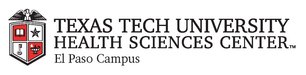
|
EMR COMMUNITY NEWS
09/06/12
|
|
|

|
IN THIS ISSUE
|
|
ePrescribing checklist
� Tip of the Week
Remember for e-prescribing you have 5 required fields:
Instructions, Quantity, Refills and Pharmacy.
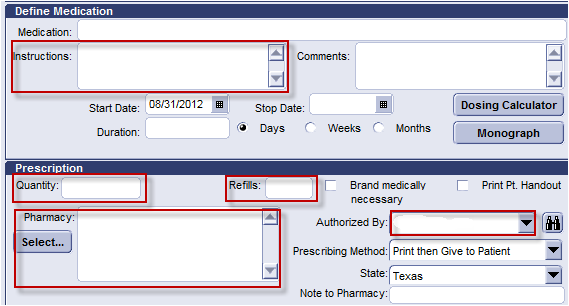
Also make sure the Authorized By: is a provider.
In case you missed it – Location of Care –Tip of the Week
Back to Top
|
|
EMR Announcements
There
are
currently
0
EMR Announcements:
- The specialty clinic in Pediatrics is now live with Centricity EMR.
- If a chart is locked and you are unable to add clinical list changes (problems, medications,
allergies, orders) please contact the department of the provider responsible for the unsigned document
with the blue lock on it. The head nurse, administrator or a provider from the department needs to
sign the clinical list changes as soon as possible.!
- The following quicktext was added:
| .wcc |
This is a x months/years old male/female patient who presents for Well Child Check. The patient has no additional complains. |
- For any feedback or requests for this newsletter please e-mail us at elpasoemr@ttuhsc.edu
Back to Top
|
|
EMR Known Issues
There
are
currently
0
EMR Known Issues:
- A possible solution for Orders/Prescriptions printing issue has been identified please notify us if you are still unable to print.
- If you are new to a clinic and don’t have printers available when using a desktop computer please notify EMR so we can ensure you have the right permissions to access all printers.
As always we are working to resolve these issues in a timely fashion and will keep
you updated on their status.
Back to Top
|
|
|
|