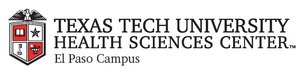
|
EMR COMMUNITY NEWS
7/27/2017
|
|
|

|
IN THIS ISSUE
|
|
EMR Announcements
There
are
currently
2
EMR Announcement(s):
- The CIS Department would like to welcome all Incoming Residents and Fellows!
- The CIS Department in conjunction with the IT Networking Team is currently working
on Phase 2 of upgrading the Zero Client environment used in the clinics. Clinic
desktop computers have been assessed and have identified potential desktops which
will be replaced with Zero Clients by the end of September.
- Please dial 215-4111 Option 3 to reach us.
- To request to file an EMR document in error please send an e-mail to elpasoemr@ttuhsc.edu and append
the document in EMR using the update named Request for Removal.
- Newsletter feedback and/r requests can be submitted to: elpasoemr@ttuhsc.edu
Back to Top
|
|
EMR Known Issues
There
are
1
EMR Known Issues:
- EMR Users who are missing icons when accessing a Zero Client should contact the EMR Department for assistance.
-
To report any issues please e-mail us at elpasoemr@ttuhsc.edu
or contact us at our new number 215-4111 option 3.
As always we are working to resolve these issues in a timely fashion and will keep
you updated on their status.
Back to Top
|
|
|
|