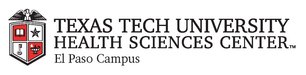
|
EMR COMMUNITY NEWS
02/23/12
|
|
|

|
IN THIS ISSUE
|
|
What does the blue lock next to a document mean? – FAQ
By now you have probably encountered a blue lock in a document inside of patient
chart. When the blue lock appears in a document you will be unable to add problems,
medications, allergies, directives or orders to that chart.

A blue lock in a document means there are clinical lists changes waiting to be signed.
Clinical lists are structure sets of data with clinical significance such as the
problem list, medication list, allergy list and directive list. By design, if a
clinical list change has been made but not signed you will be unable to make any
further changes to all clinical lists through another update.
So how can we avoid getting these locks? By signing clinical list changes
when responsible for them and taking care of the documents on our desktop constantly.
In case you missed it –
When should I sign Clinical Lists Updates? – FAQ
Back to Top
|
|
Requesting to file a document in error
� Tip of the Week
If you ever scan, index or create a document into the incorrect patient chart or
enter incorrect indexing information while importing a document in EMR we can file
the document in error if we are provided with the correct information. Filing a document
in error will remove the document and any clinical changes done by that document.
To file the document in error please e-mail
elpasoemr@ttuhsc.edu with the subject line: File in Error and make sure to include
the following information in the body of the e-mail:
1. Patient E-number
2. Document Date and time
3. Document Summary

Please remember to use only your TTUHSC e-mail address when sending us
any type of information.
In case you missed it –
What is Citrix and where is my Citrix desktop? – Tip of the Week
Back to Top
|
|
EMR Announcements
There
are
currently
0
EMR Announcements:
- When calling the EMR department, please contact us while you are at the computer
experiencing the problem – we may need to gather extra information from the system
or account- and have the following information ready:
- Any specific error message the computer may be giving you.
- Good contact information for you or anyone else that may be able to answer our
questions about the problem.
We know that technical problems can be incredibly frustrating and will work
to help you as quickly and easily as possible. To help us provide optimal service,
please be prepared and willing to answer questions or follow troubleshooting steps.
We appreciate your patience!
- System Outage Process:
Calls that concern loss of function of the EMR should be directed to the EMR help
desk 545-6725. Someone in that department can explain how the loss of function (Ex:
Internet, interfaces) will affect the EMR and clinical work flow. This call may
be the initial report of the problem and serve to redirect the task to the correct
IT team to start their internal investigation. The EMR team will
work with the other IT teams (networking, PC support) to find resolution.
In addition there will be downtime packets in each clinic which has gone live with
the EMR so that they will have the paper documents to continue the business day,
these packets will be provided by medical records and will need to be stored in
the clinic along with prescription pads which need to be provided by the departments.
- Please print UMC requisitions out of EMR-Link and not from Centricity EMR.
- For any feedback or requests for this newsletter please e-mail us at
elpasoemr@ttuhsc.edu .
Back to Top
|
|
EMR Known Issues
There
are
currently
0
EMR Known Issues:
- If you cannot print prescriptions or referrals please notify us.
- Please make sure you report any issues that impact EMR as we cannot solve issues
we are unaware of.
As always we are working to resolve these issues in a timely fashion and will keep
you updated on their status.
Back to Top
|
|
|
|