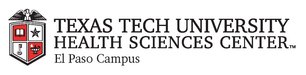
|
EMR COMMUNITY NEWS
04/19/12
|
|
|

|
IN THIS ISSUE
|
|
EMR Announcements
There
are
currently
1
EMR Announcements:
- Internal Medicine has started their Centricity EMR training.
- For any feedback or requests for this newsletter please e-mail us at
elpasoemr@ttuhsc.edu
Back to Top
|
|
EMR Known Issues
There
are
currently
1
EMR Known Issues:
- If you are unable to print to a specific printer from multiple computers,
it is possible the printer is offline. Try turning the printer off and back on to
resolve this issue and notify us as soon as possible.
- Please make sure you report any issues that impact EMR as we cannot solve issues
we are unaware of.
As always we are working to resolve these issues in a timely fashion and will keep
you updated on their status.
Back to Top
|
|
|
|