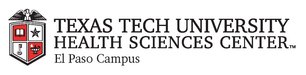
|
EMR COMMUNITY NEWS
12/15/11
|
|
|

|
IN THIS ISSUE
|
|
Location of Care
� Tip of the Week
Please make sure you select the right location of care when signing-on to EMR.
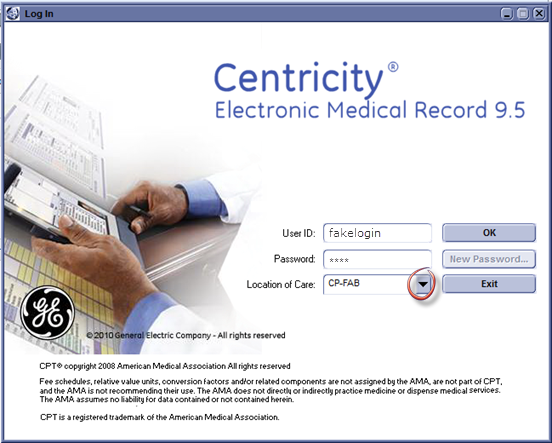 ...Also Do not forget to End Update every time you open a Document.
...Also Do not forget to End Update every time you open a Document.

Back to Top
|
|
EMR Announcements
There
are
currently
2
EMR Announcements:
- Pediatric Physicians East went live December 13th
- To comply with UMC rules, please fill-out form in addition to printing
EMR-Link requisition when sending specimens to UMC.
- For any feedback or requests for this newsletter please e-mail us at
elpasoemr@ttuhsc.edu
Back to Top
|
|
|
|
.Quicktexts
There is
1
quicktext(s) this week:
|
.2nddose
|
Medication Name:
Dose:
Lot #:
NDC#:
Mfgr:
Route:
Injection Site:
Expiration Date:
Given by:
Comments:
|
For a list of the included global quick text visit the
GE Functionality Manual and turn to page 266.
Back to Top
|
|
EMR Known Issues
There
are
currently
0
EMR Known Issues:
- Please verify the legibility of the Lab print requisitions before sending them
to UMC. Their barcode system cannot read the barcode if the requisition is not legible.
If you do not receive the electronic results please notify us.
-
E-prescribed sends duplicate responses to prescriptions
that did not go through. If this happens to you please send us either the patient’s
E# and the medication name or a screenshot to
elpasoemr@ttuhsc.edu . Please remember to use only your TTUHSC e-mail
address when sending us information.
As always we are working to resolve these issues in a timely fashion and will keep
you updated on their status.
Back to Top
|
|
|
|