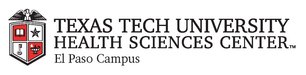
|
EMR COMMUNITY NEWS
10/18/12
|
|
|

|
IN THIS ISSUE
|
|
Passwords
� Tip of the Week
You are required to have two passwords to access EMR. The first set of credentials you will need is your eraider login and password
(the ones you use to log on to your computer and e-mail).
Every time you login to your Citrix desktop (shown below) you will need to use your eraider login and password:
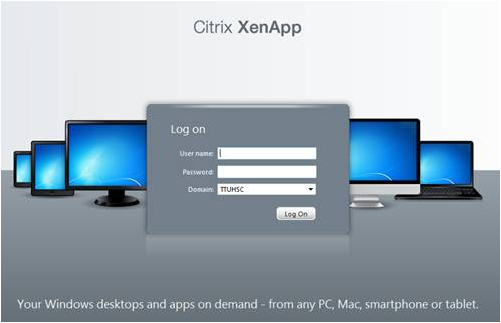
To login to EMR you will need your EMR login (which is the same as your eraider) and your EMR password (which may or may not be the same as your eraider password).
Every time you update your EMR password you will need to update password manager (shown below) in order to:
- Avoid having to enter your credentials every time you open EMR.
- Avoid having your account locked.
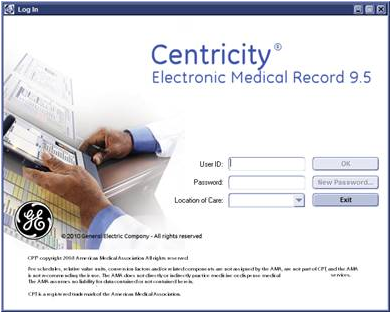
Please note that your eraider password and EMR password are not automatically synchronized you have to manually update them if you want them to be the same.
Please follow the link below for instructions on how-to update password manager.
In case you missed it – Updating Password Manager – How to
Back to Top
|
|
EMR Announcements
There
are
currently
4
EMR Announcements:
- To request to file an EMR document in error please send an e-mail to elpasoemr@ttuhsc.edu.
Please do not send alerts or flags for this type of request.
- The Internal Medicine - IM, no show proxy box has been removed.
- The Children’s Hospital interface has been enabled. You will start receiving their reports electronically.
- The radiology interface with UMC is now enabled you will receive radiology reports directly in EMR.
- For any feedback or requests for this newsletter please e-mail us at elpasoemr@ttuhsc.edu
Back to Top
|
|
EMR Known Issues
There
are
currently
0
EMR Known Issues:
- If you are new to a clinic and don’t have printers available when using a desktop computer please notify
EMR so we can ensure you have the right permissions to access all printers.
As always we are working to resolve these issues in a timely fashion and will keep
you updated on their status.
Back to Top
|
|
|
|